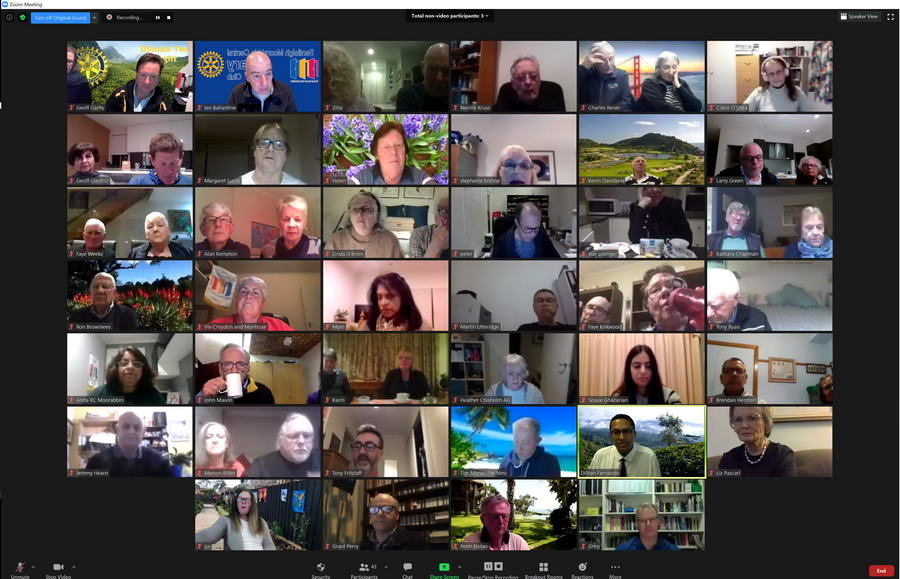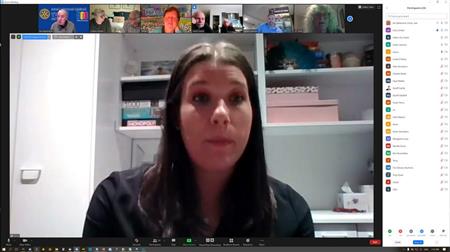
Which view is most suitable to you is a personal choice but my recommendation is as follows:
- If your meeting involves a number of people in discussion, Gallery view is best.
- If your meeting features a predominant speaker, like a guest speaker, Speaker view offers a superior experience. Note that you will see a reduced number of participants and will need to scroll the list to see all.
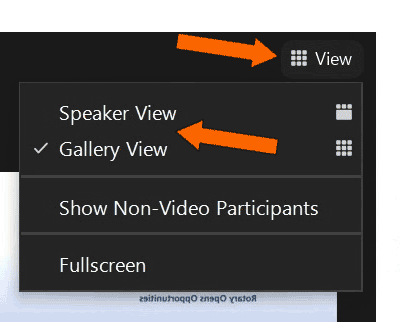 With the latest release of Zoom, there is now just one icon for "View" on the screen (upper LH corner).
With the latest release of Zoom, there is now just one icon for "View" on the screen (upper LH corner).This icon reveals the choices of Speaker View or Gallery View. It also gives you a choice to go Full Screen and whether to display non video participants.
Note that on phones/tablets you swipe your screen to the right and back again to switch modes.
Recording a Zoom meeting records whoever is "speaking" and only that person.
In gallery view, the speaker's window surround turns yellow.
Note that all this is different to Full Screen mode. This will make your zoom meeting window fill your entire screen, hiding everything else, including Task Bar etc. To return to “normal” window you can either hit the “Exit Full Screen” or the Esc button. Personally, I prefer to use the normal “Maximise” button.
This first image in Speaker mode (with participant pane open).
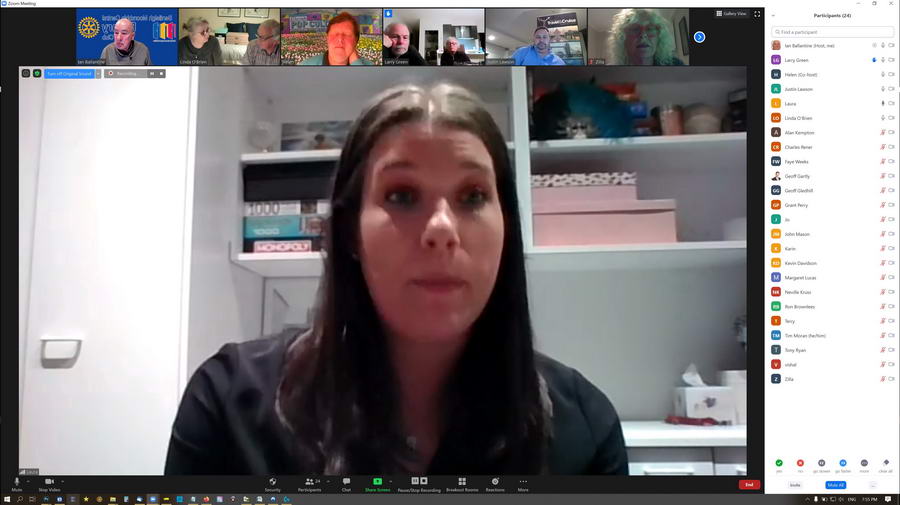
This is an example of Gallery mode - note the yellow surrounding the guest speaker, 2nd from the right, second row from the bottom.